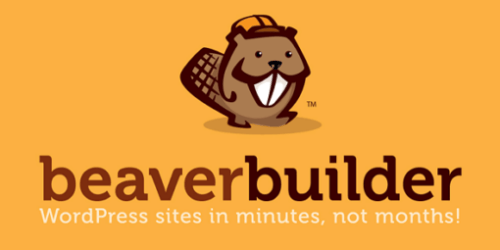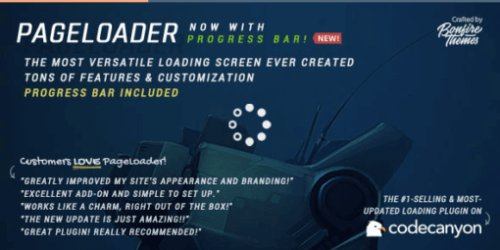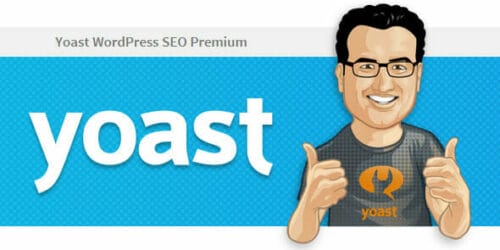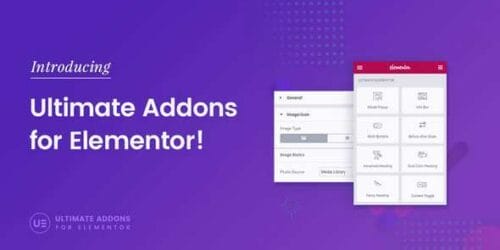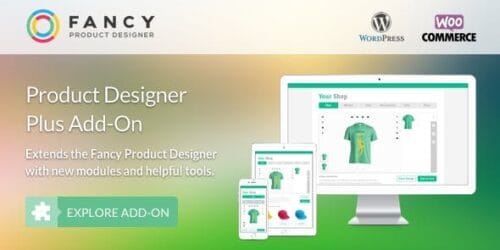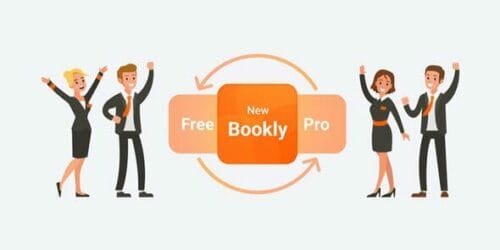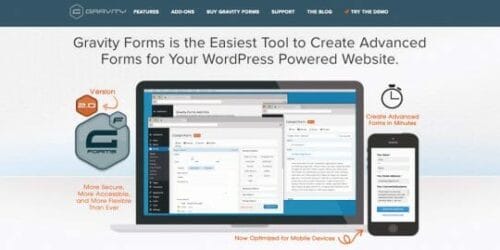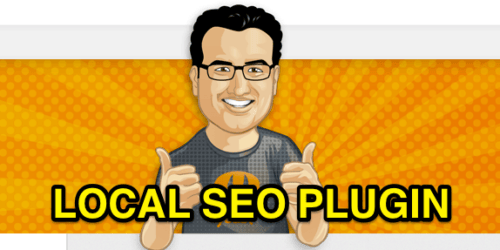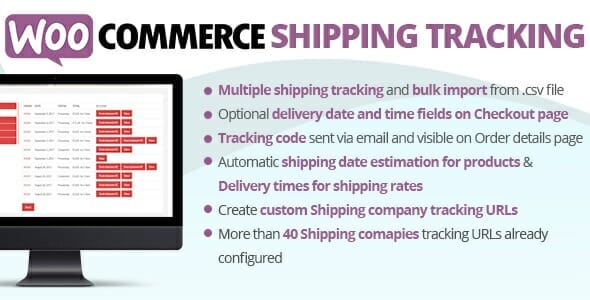
WooCommerce Shipping Tracking 29.1
Latest version: 29.1$5 / year
WCST plugin adds shipping tacking code to woocommerce mails and view order page. WCST will let your clients to easily track their orders. You will be able to associate to every order a shipping company and a tracking number. WCST will display tracking info (Company URL and trackin code) directly in “Complete Order” email and “View Order” page. Your clients just clicking on the link generated by WCST will easily track their orders. DEFINE YOUR OWN COMPANIES WCST has defined more tha 40 …
WooCommerce Shipping Tracking
WCST plugin adds shipping tacking code to woocommerce mails and view order page.
WCST will let your clients to easily track their orders. You will be able to associate to every order a shipping company and a tracking number. WCST will display tracking info (Company URL and trackin code) directly in “Complete Order” email and “View Order” page. Your clients just clicking on the link generated by WCST will easily track their orders.
DEFINE YOUR OWN COMPANIES
WCST has defined more tha 40 shipping companies. Don’t you find the one you need? Don’t worry!! WCST let’s you define your own custom shipping companies (Name and Tracking URL), just add it from WooCommerce -> Shipping tracking options -> Add Custom company tab
MULTIPLE TRACKING CODE, SHIPPING COMPANIES, DISPATCH DATES AND CUSTOM TEXT!
WCST lets to associate more than one tracking code and shipping company per order. In this way if the shop admin have to send order using multiple shippings, thanks to WCST can let the customer to track each shipping without problems! Furthermore, for every shipping can be also specified a dispatch date and custom text. In this way both the shop admin and customer can easily keep track of the shippings timings!
CUSTOMIZE MAIL AND ORDER DETAIL HTML SNIPPET
Would you like to have a more persolalized HTML Snippet to be included in Mail Template and View Order Page? It’s possible! You can customize temaplates directly from admin menu.
TRACKING INFO ON ALL OUTGOING WOOCOMMERCE EMAILS (ACCORDING TO ORDER STATUS) AND ORDER DETAILS PAGE
Once the tracking info are saved on the order admin page, all the info will be displayed in the order details page. Furthermore, info will be also embedded in all outogoing woocommerce emails. By default tracking info are only embedded to the emails only when the status is setted as “completed” but you can chose to display info also for other satuses. Go to the General options menu to choose for which status(es) the info has to be embedded into the emails. You can also specify custom statuses! In this way the customer can have all the needed info at fingertips!
DATE AND TIME DELIVERY FIELDS
Would you like to let your customer to specify a delivery date and time range? now you can! WCST let’s you to enable some extra fields (visible in checkout and/or order details page) where the user can specify a start and end date, a start and ending time (optionally even a secondary time range) when he would like to receive the items! Descriptio, title and label are fully customizable! Multi-language supported! Furthermore, delivery date and time are included on WooCommerce emails!
BULK IMPORT FROM CSV
WCST allows you to import orders tracking info from .csv file! Shop admin for each order can also import one or more shipping info. The csv file has to have the folllwing columns:
- order_id: This is the numeric id of the order
- order_status: can be left empty. If specified the order status will be setted as the specied value. Values that can be used: wc-pending, wc-processing, wc-on-hold, wc-completed, wc-cancelled, wc-refunded, wc-failed
- force_email_notification: can be left empty. If specified, the plugin will resend woocommerce notification eamil according to the selected value. Value that can be used: send_email_new_order, send_email_cancelled_order, send_email_customer_processing_order, send_email_customer_completed_order, end_email_customer_refunded_order, send_email_customer_invoice
- dispatch_date: Can be left empty. In case of multiple dispatch date, values have to be separated by | character. Ex.: 12/05/2016|15/05/2016
- custom_text: Can be left empty. In case of multiple custom text, values have to be separated by | character. NOTE: REMOVE ALL , from custom texts. Ex.: custom text 1 | custom text 2.
- tracking_info: Has to have the following format company_id:tracking_code. In case of multiple shipping values have to be separated by | character. Ex.: DHL:#232R|GLS:1234TR3
AUTOMATIC BULK IMPORT
You can optionally configure the plugin to automatically import Order shipping tracking form an url pointing to a .csv file. You have just to inser the .csv file url path ( like DropBox file link, http url, etc…) and select the bulk import task time interval! NOTE: Scheduling task is performed using the WordPress function wp_schedule_event(). It will trigger the scheduled import task at the specified interval ONLY if someone visits your WordPress site.
MULTILANGUAGE CUSTOM MESSAGES
WCST supports WPML, this lets the shop admin to define HTML Snippets for every language installed. To add a message for a language, shop admin have only to select the desidered language in the WPML selector, enter the text and the save!
QUICK ASSIGN MENU
The shop admin can now assign shipping info to an order directly using the “Quick assign” menu without editing every order. Using this menu in just few clicks you can assing shipping info to an order, set its status and optionally resend status notification email to the customer!
FAVORITE SHIPPING COMPANY
You can also selected a “favorite” shipping company on option menu. This will be preselected during tracking code submission!
AUTOMATIC SHIPPING ESTIMATION
The WCST plugin has another useful feature: Estimated shippings dates. The shop admin, simply using a shortcode or setting the automatic estimted date option (in the plugin options menu), can show on products pages the estimated shipping date. This is calculated automatically on the basis of “Estimation rule” that matches that product. How it works? it’s simple! You have only to do two steps: FIRST STEP: Estimated dates configuration Using the “Estimated shipping configurator” under the “Shipping tracking” menu, the shop admin can create multiple “Estimation rules”. For each of them he can select:
- Products/Categories: Selection of products and/or categories to which the rule applies.
- Dispatch / Shipment days: days in which the goods are shipped/dispatched to the courier.
- Cut-off hour: if an order is placed befor that hour, the shippment takes place on the same day (if it is a dispatch / shipment day).
- Dispatch delay : If this value is specified, the estimated date will be computed starting from the first dispatch day avaiable after the delay (expressed in day).
- Holidays / Non working days: days in which shippments cannot take place.
SECOND STEP: Use the shortcode (or setting the automatic estimted date option) on product page In the product page, on the description or short description or any tab, the shop admin can use the special [wcst_show_estimated_date] shortcode to display the estimated shipping date. In alternative the shop admin can enable the the automatic estimted date option display (in the plugin options menu). The plugin will tehn calculate the date finding the “Estimation” rule that matches the item. The plugin will automatically find the next working day where the item can be shipped. Further more, on the product list a new column is added displaying the Estimated shipping rule that matches the product.
TRACKING FORM SHORTCODE
Using the special shortcode [wcst_tracking_form] a tracking form can be displayed in any post/page that will allow the user to choose the shipping company (using a select menu) and input the tracking code and to be redirected to the shipping company tracking page. The tracking code can also be used with the parameters:
- company_id (company id can be retreived in the company configuration page): [wcst_tracking_form company_id=”“] In this way the shipping company will be already selected (the shipping company select menu is thus hidden).
- button_classes: [wcst_tracking_form button_classes=”class1 class2”] in this way the specified classes will be added to the tracking button.
AFTERSHIP AND TRACKINGMORE TRACKING URL SUPPORT
Create a custom company and then enable the “Aftership service” or the “TrackingMore” option. The plugin will automatically generate the tracking url using the Aftership/TrackingMore service and the tacking code inserted in the order page! (Note: The standard track.aftership.com and track.trackingmore.com url are used. Make sure the shipping company you are using is supported by Aftership/TrackingMore)
AUTOFOCUS ON TRACKING INPUT FIELD AND SEARCH BY TRACKING CODE AND SHIPPING COMPANY NAME!
Opening the admin order detail page, the shop admin will automatically have the focus on the input tracking code field. This could be useful for bar code scanners (Note: Some 3rd party plugin could breake this feature). Furthermore, the plugin lets the shop admin to search orders by tracking code and shipping companies by using the default “Search Order” input box already present on the WooCommerce orders page!
FILTER BY SHIPPING COMPANY
WCST adds a dropdow box menu on orders table that allows admin to filter orders by company.