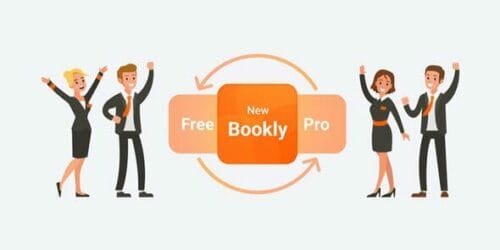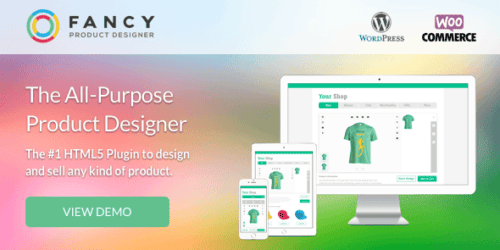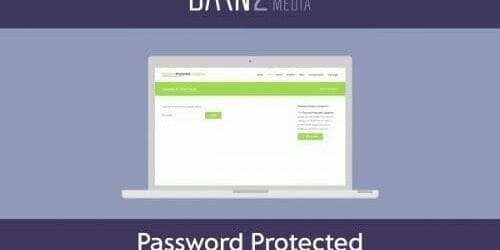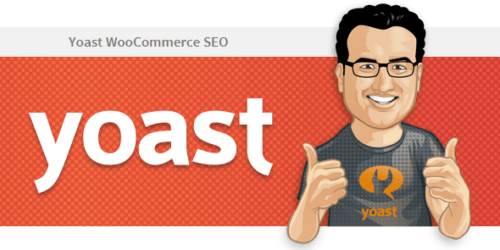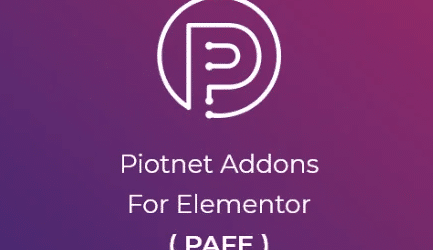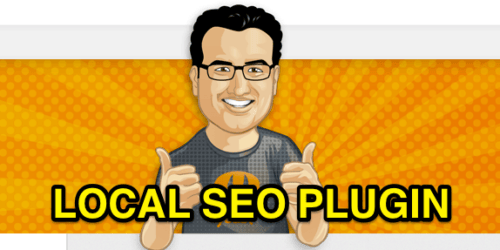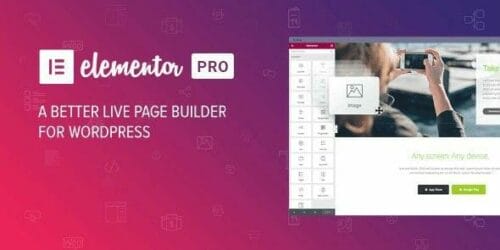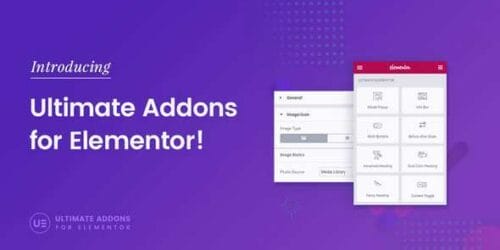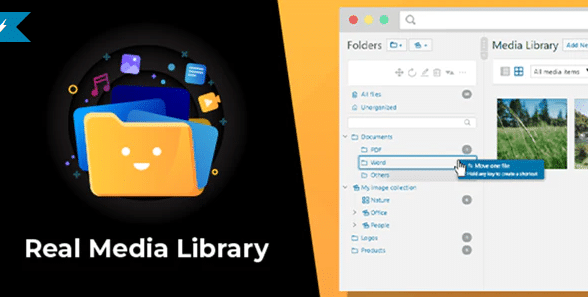
WP Real Media Library 4.17.4
Latest version: 4.17.4$5 / year
WordPress Real Media Library: Folder & File Manager for WordPress Media Management
Organize uploaded media in folders: A file manager for WordPress
WordPress Real Media Library helps you with media management. Organize thousands of uploaded files into folders, collections and galleries. A real file manager that allows you to manage large amounts of files such as pictures, videos or documents in WordPress. Media library folders for everyone!
All Features of Real Media Library
- WordPress 5.x / Gutenberg ready
- Folder for the WordPress media library
- Drag & Drop your files
- Works great on touch devices
- Create shortcuts of files in multiple folders. Shortcuts do not require physical storage space (0 kb).
- Full control over your folders in one toolbar (create, rename, delete)
- Rearrange folders by drag & drop or by criterium (e.g. name in ascending order)
- Sort folder contents by drag & drop or criteria (e.g. A-Z) automatically or once
- Bulk select folders and delete multiple folders at once
- Filter in the WordPress insert media dialog
- Advanced media library uploader
- Upload files directly to a folder
- Create dynamic galleries from a folder with Gutenberg block or shortcode
- Order folder contents by drag & drop or by criterion (date, name, …)
- Quickly navigate to folders with quick folder search
- Translated into several languages
- Compatible with all major themes, page builders and many plugins
- Supports WordPress Multisite (each page has its own folder tree)
- GPDR/DSGVO: The plugin does not collect personal data without your consent!
- Import categories/folders from plugins like FileBird, WP Media Folder, Advanced Media Library, Media Library Wizard and more
Full-features file manager
WordPress Real Media Library is a WordPress plugin that empowers you with advanced media management. With this plugin you are able to organize the thousands of images, audio, video and PDF files in your media library into folders. Basically it is a file manager like Windows Explorer or Mac Finder, but for WordPress.
WHY DO YOU NEED THIS PLUGIN?
A growing WordPress blog or website means that you add a lot of new media files to your database every day. In a few weeks your website will be filled with thousands of media files. How will you be able to find one of these files in a flat list? Of course, you can use the WordPress search function and spend a few hours to find a file, but who can remember the names of thousands of files?
ORGANIZE YOUR MEDIA WITH EASE
This is where the WordPress Real Media Library Plugin comes in. With this plugin you can easily create folders, collections and galleries for your pictures to organize your media library properly. Next time you’re looking for a file, it’s just a click away in the file manager.
Organizing your blog media files with the WordPress Real Media Library plugin is as easy as dragging and dropping them into folders. You can rearrange the order of your files by dragging them around to move the important files to the top of the list for faster access.
Additionally, you can use the WordPress Real Media Library plugin to add media galleries into your posts directly from the WordPress ‘New Post’ editor. This allows you to add an entire media folder as a customizable gallery to your WordPress posts.
The WordPress Real Media Library is the must-have WordPress plugin for media management, which can save you a lot of time that you have to spend on managing your media files.
FOLDERS, COLLECTIONS AND GALLERIES
As you can see from the WordPress Real Media Library plugin screenshots (GIFs), it supports three ways to order your files:
Folder: A folder can contain any type of file and collections, but not galleries. To create a subfolder, simply select a folder from the list and click this button.
Collection: A collection cannot contain files. But you can create other collections and galleries there. The above mentioned gallery is only a gallery data folder, which means that they are not automatically placed in your frontend (your website). You can create a visual gallery from this gallery data folder using the Gutenberg editor in your page/post.
Gallery: A gallery data folder can only contain images. It is easier for you to distinguish where your visual galleries are located. You can also drag and drop the images into your own image order.